LIMITED TIME OFFER!
Don’t miss the chance to have a great-looking email template designed by our creative team at a lowered cost.
$
258
$
198
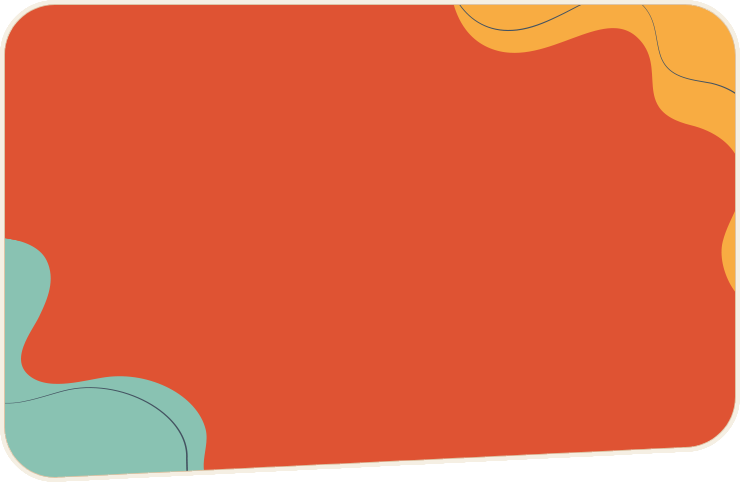

- Email Coding PSD, Sketch, AI, PDF to HTML Email
- Custom Design + Coding Email Template from Scratch
- Responsive Email Tested on all modern mobile devices
- Email Software Integration
- Mailchimp Integration
- Campaign Monitor Integration
- Changes on Existing Templates
- Custom Landing Pages
- Website Development
Frequently Asked Questions
Can't find the answer to your question? Contact us, we'd love to hear from you.