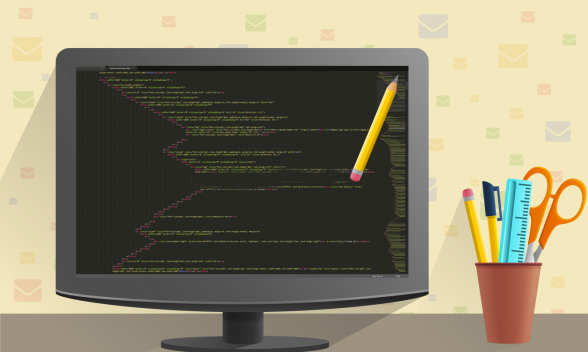Why is Gmail Clipping My Emails?
Reading Time: 3 minutesThis article was last updated on July 27, 2017
Gmail is known for clipping larger emails (exceeding 102kb) leaving the recipient with a link at the bottom of the clipped email saying “view entire message“. Unfortunately, this is not an option, which you can turn off from the Gmail’s settings. This is a permanent Gmail rule that is frustrating for both email marketers and Gmail users.
As Gmail has over 900 million users, this message clipping poses a real threat for the success of your email marketing. There are four main problems associated with it:
- Your clients won’t receive the complete email message. If important parts of the message are left out this may affect the click through rates of your email campaigns.
- We usually place the unsubscribe link at the bottom of our emails and clipped emails won’t show it, which technically means that your emails won’t be CAN-SPAM compliant.
- Along with that if the client wants to unsubscribe from your emails he won’t be able to and the next thing he can do is to mark your email as SPAM, which will inevitably hurt your sender credibility.
- When Gmail clips your email, it also clips the tracking code that accounts for opens, which leads to incorrect campaign statistics.
What adds to the size of my emails?
The size of your emails depends on the amount of code in the HTML file and doesn’t depend on the size of the images you’ve used. The images are accessed from the server where they’re saved. Some email clients strip the head of the HTML, which requires the use of inline CSS and increases the lines of code in the email.
The situation becomes even more challenging when coding mobile responsive emails. In this case you have to use media queries to code your mobile responsive email designs, which adds additional lines of code to your emails.
To check the size of your email you have to send a test email to yourself, save the source code in a file on your desktop and view the file size. See how much over 102kb you’re and how much content/code you have to cut off to avoid being clipped.
What can I do to avoid email clipping by Gmail?
1. Some email marketers include multiple products and call to actions in their emails trying to reach as wider audience for their products as possible. This way emails become too large and get clipped. Our advise is to use the information you have for your clients from previous campaigns and segment your recipients lists. Prepare more focused emails with shorter content, tailored for a specific group of clients.
2. If you email often you may opt out for email templates for your marketing campaigns. This way people will know what to expect from you and will be able to navigate easier through your emails. Along with that, sending same size emails time and time again will remove the fear of your emails being clipped by Gmail.
3. Too much text formatting (style effects and style colours) contribute to the larger size of your HTML files. The less code you use on style effects, the more space you’ll have for the text of the email. Along with that simpler and more clean formatting is easier on the eye and allows the reader to grasp your message quicker.
4. Simplify your email header. You don’t need top navigation bar with multiple options. Unlike websites, which are consisted of multiple pages that link to each other, emails should be designed to deliver a single, focused message.
5. If your message is really that long and you have too much important information for your clients, you have the option to share it on your website and link to it from the email.
6. If you have reached the optimum amount of text and images in your email already, you can try and slim down the HTML code. Remove unnecessary attributes, styles, comments and white spaces. It might be a little annoying to do this by hand that is why you could use an online minifying tool like HTML Minifier or HTML compressor. Once the minifying is completed and all spacing is removed, your code will appear as one, big paragraph. Computers won’t have a problem reading it, however, it will be much harder for you to make any changes in it. So before you decide to minify your code, be sure that you’r already done with the coding.
7. If you work on your email directly in your email marketing program, you have to avoid copy/pasting texts from websites or word-processing programs. Such texts often come with additional encoding and will add to the size of your HTML code without your knowledge.
8. Don’t send multiple emails with the same subject line. Gmail will group them together and clip their content.
9. Make sure that you test your emails with an actual Gmail account. Litmus and Email on Acid are excellent email testing tools, however, for this particular case a quick test with an actual email account is recommended.
Conclusion
As you see fixing the Gmail email clipping problem is not that hard of a task. Just follow the guide above, don’t try to turn your emails into web pages and you will be fine. In case that the problem persists you may contact MailBakery for a helping hand.