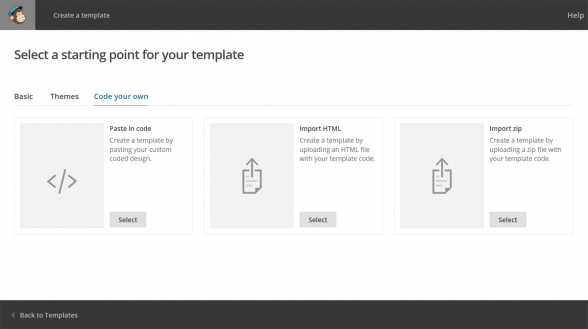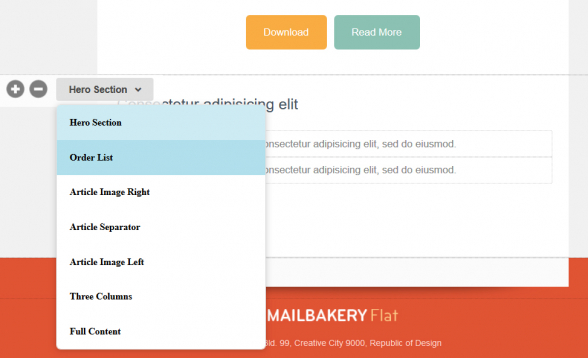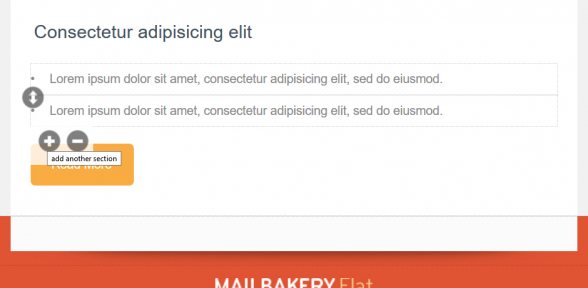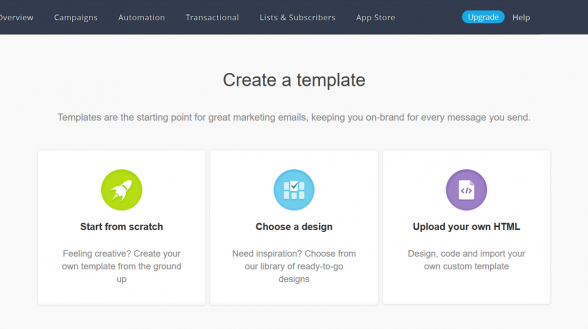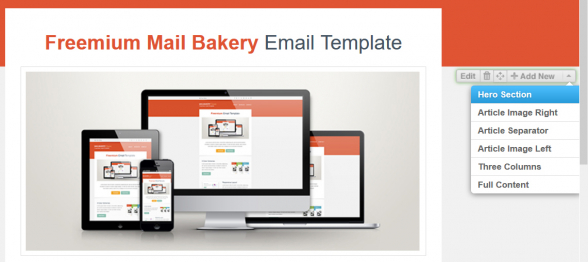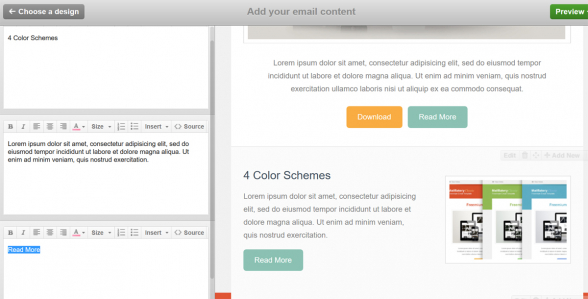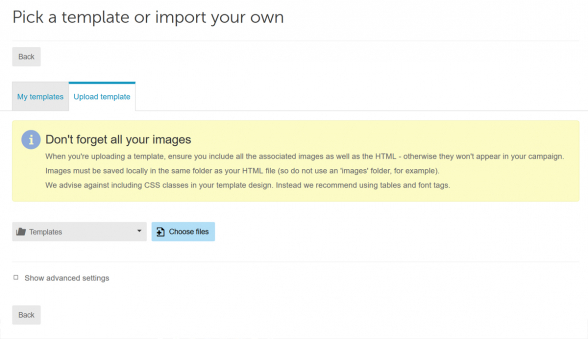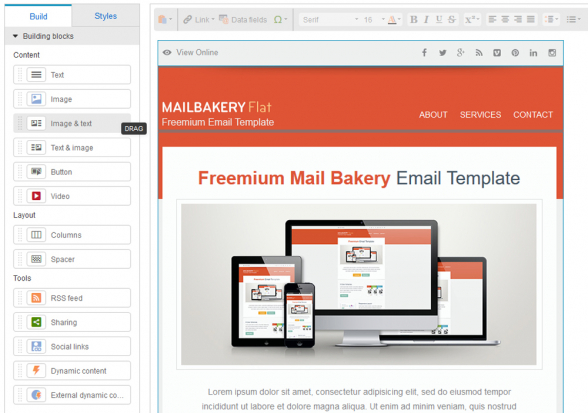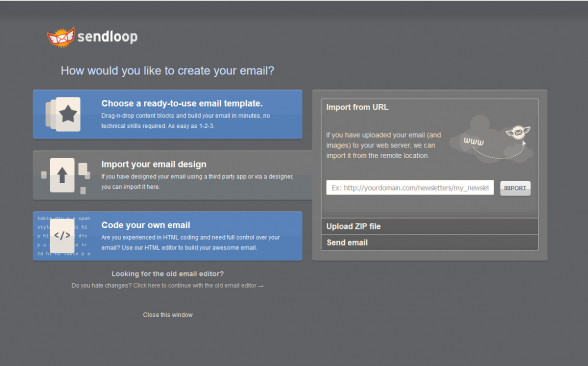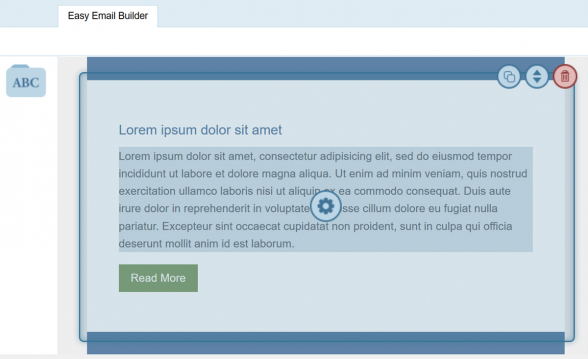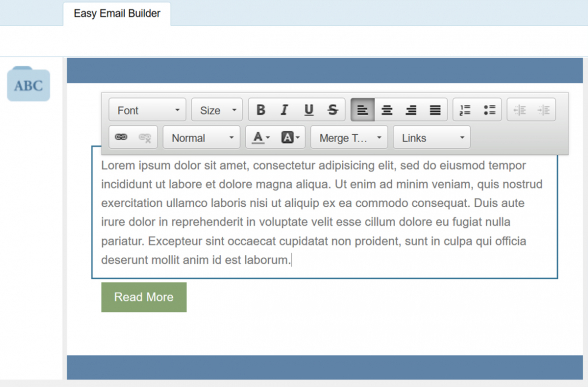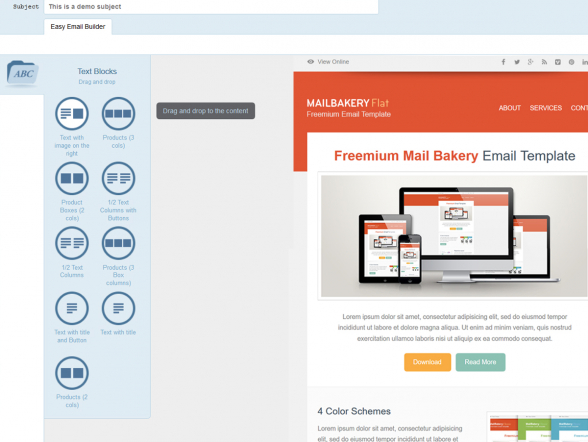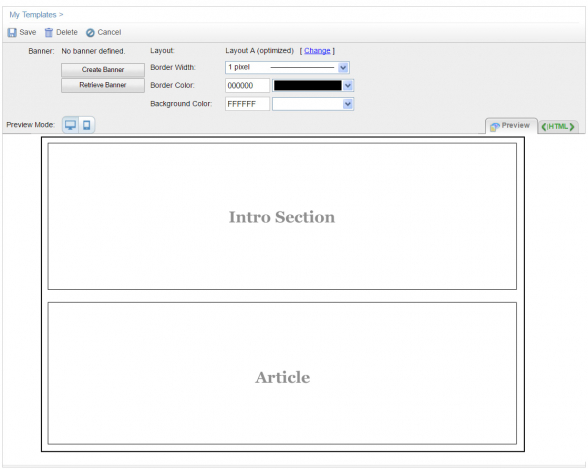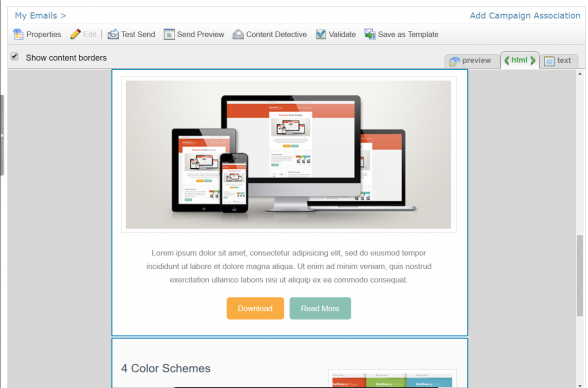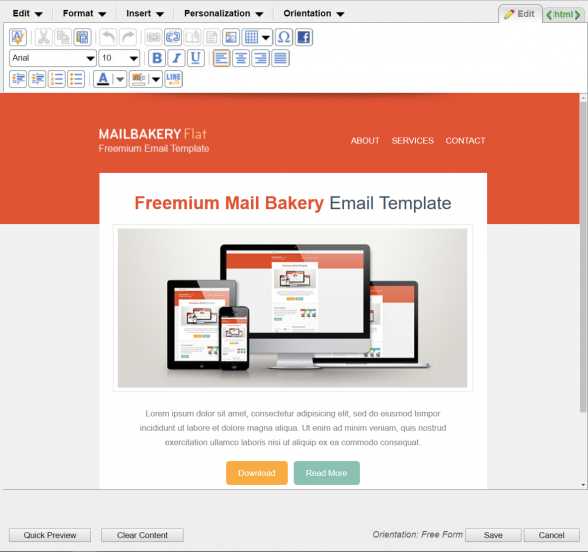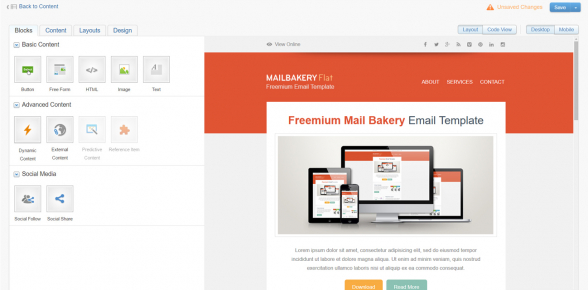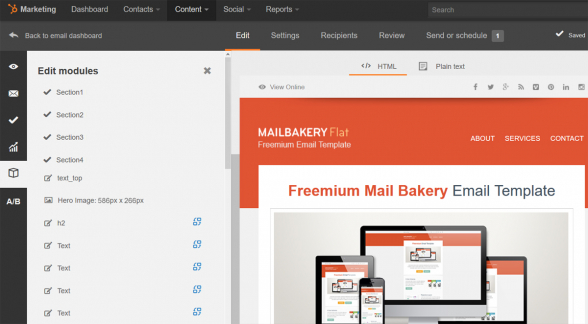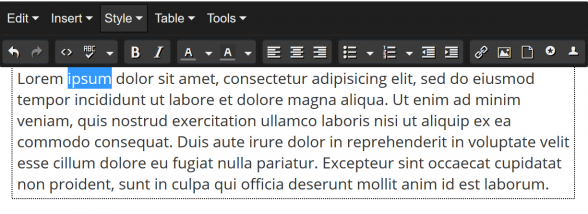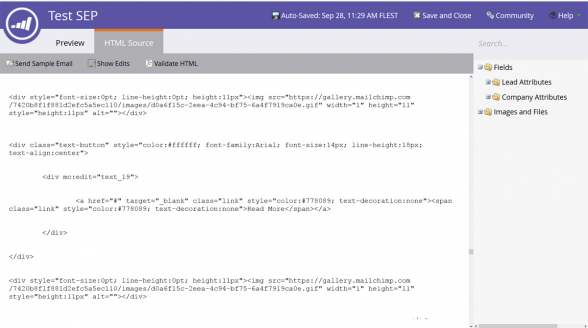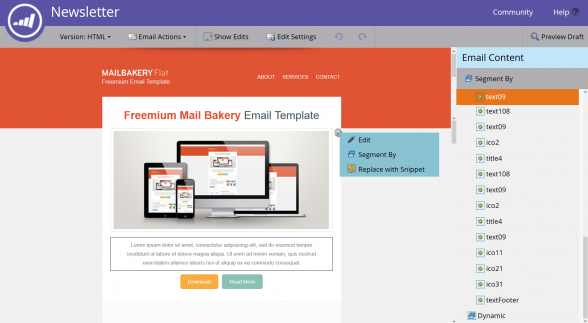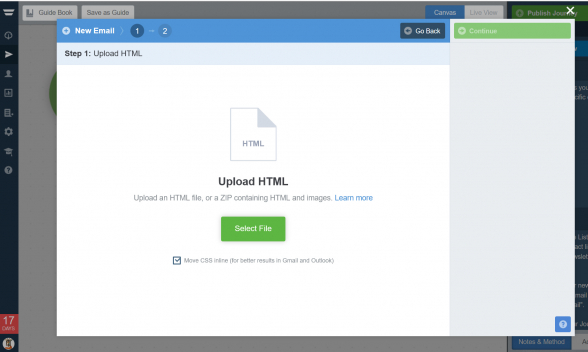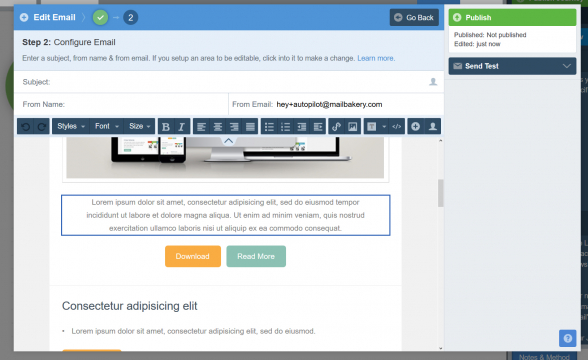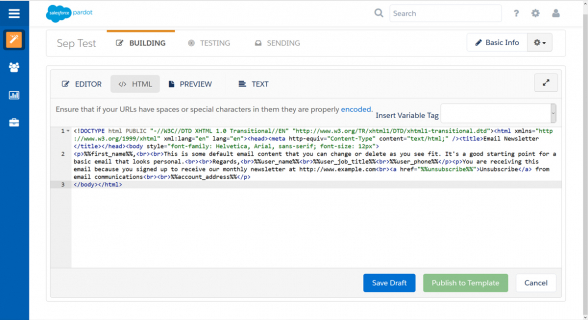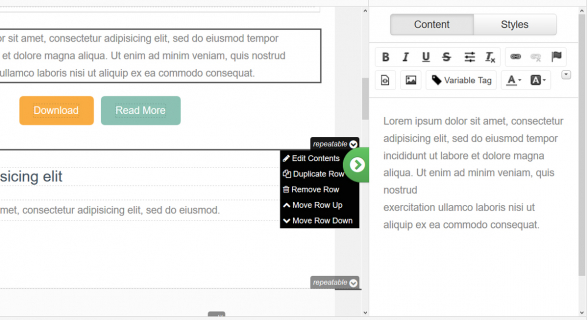9 Best HTML Email Template Editors in Email Marketing Platforms
Reading Time: 7 minutes“Which is the email marketing platform you use for sending your campaigns?” This is one of the first questions we ask our clients when discussing their email projects.
Setting up an account with an email platform that offers modern and flexible custom email template editor is very important. This will allow you to use a single master template for multiple campaigns, reducing the costs for future email coding. That is why when choosing your email marketing platform check the usability of their custom email template editor before you take your final decision.
The scope of this article is to review the custom email template editors of the below listed email platforms, not to rate them in any other way. The platforms we focus on are: MailChimp, Campaign Monitor, dotmailer, Sendloop, Exact Target (Salesforce Marketing Cloud), HubSpot, Marketo, Autopilot and Pardot.
1. MailChimp
MailChimp offers one of the most advanced email template editors for custom email templates. There is no drag-and-drop functionality, but your email template is divided into sections called layouts, which you can easily move around and duplicate. You can also update the content within the layouts – title, text, images and buttons.
How do you upload the template
To upload your email template in the email template editor you have to put your images and html in a .zip file. Here is a video guide on How to Import an Email Template into Mailchimp
Important!
Any changes you make with the custom email template editor should be made in Campaign Mode only. The email template we upload in your account is your main master template. Any changes you make directly on it are permanent. This is why we recommend that you set up a Campaign and experiment only with it.
Main Features
- Every New Campaign initially displays the non-layout elements (usually header and footer) and the first layout from your layout list. You have to build the email yourself adding all the other sections.
- When you add a layout the email template editor adds the first layout from your layout list and you have to change it to the layout you wish. This is not very user-friendly, but this is how adding layouts work.
- You can add, remove and switch layouts. Here is a detailed video explaining How to use Variant Selectors in MailChimp
- You can edit the content within a layout. Edit title, text, images and buttons. When changing images make sure that the new image has the same proportions, as the one the email template is coded with.
- Function Add (repeat) element. The email template editor allows you to repeat elements within a layout, like bullets, images and buttons.
- Function Remove element. This function allows you to remove a repeating element. Once removed you won’t be able to get the element back in the same layout.
- Function Hide element. If you don’t wish to remove a repeating element you may just hide it. The element will be there to show it back next time you need it.
- You can change the background colors of layouts and buttons.
2. Campaign Monitor
Campaign Monitor’s custom email template editor offers a very wide range of tools that allow you to modify your email template as much as you wish. Your email template is separated into sections called layouts. You have the option to add, remove and switch these sections around, as well as edit the content within the sections (title, text, images, buttons).
How do you upload the template
Compaign Monitor’s email template editor requires that you upload two separate files, the HTML file and a .zip file with the images.
Main Features
- Every New Campaign starts with showing the non-layout elements (usually header and footer) and the first layout from your layout list. You have to build your email adding in the rest of the layouts.
- You can add, remove and switch layouts. Campaign Monitor’s custom email template editor allows you to add directly the layout you wish from your layout list.
- You can edit the content within a layout, like title, text, images and buttons. When changing images make sure that the new image has the same proportions, as the one the email was coded with.
- The function repeat is not present within the layout and you can not extend a bullets list or add in more images or buttons.
- This custom email template editor doesn’t allow you to hide elements within the layout like buttons and separators.
3. dotmailer
The great thing about Dotmailer’s custom email template editor is its drag-and-drop interface. It allows you to drop in your custom coded layouts, as well as use some default content blocks (text, images, buttons, videos, etc).
How do you upload the template
You have to upload a .zip file with your HTML code and images. Upload path: Campaigns – My templates – Upload Template.
Main features
- You are using the same email template editor for default and custom templates;
- You can drag and drop your custom building blocks;
- You can drag and drop default building blocks – text, images, buttons, video, etc;
- You can drag and drop columns and spacers;
- You can drag and drop tools – RSS feeds, social links, dynamic content, etc;
- You can change the color settings for background, borders and table elements;
- You can change borders and padding;
- You have mobile display settings that allow you to hide blocks on mobile, preserve image size on mobile and avoid stacking content on mobile;
- The email template editor allows you to even change email width – 700px, 600px, 500px.
4. Sendloop
Sendloop is one of the few email marketing platforms that offers drag-and-drop email template editor for custom emails. The drag-and-drop functionality allows you to drag in sections from a pre-defined list.
How do you upload the template
To upload your HTML and images follow this path from the home screen: Send Email – Import your email design. Then you will have the choice to either upload a .zip file or host the files on your own server and let Sendloop import them from there into the email template editor.
To be able to use the drag-and-drop email template editor you will have to email your template to Sendloop and they are going to upload it for you. The option to upload it yourself is currently under development.
Main Features
- You can duplicate, move around and remove sections;
- You can edit content within the sections (title, text, images and buttons);
- You can drag in sections from a list with default sections.
5. Exact Target (Salesforce Marketing Cloud)
ExactTarget offers two types of custom template template editors – Classic Builder and Content Builder. The Classic Builder is accessible for all account holders, the Content Builder is paid. The Content Builder is one of the few custom email template editors that offers a drag-and-drop interface, which makes it one of the most user friendly custom emails editing tools.
How do you upload the template
Path to upload images in the email template editor: Email Studio – Email – (create new folder from) Portfolio. Then you upload the images as single files or a batch of files. Now you have to update your HTML file with the new paths to the images.
Uploading your HTML code in the email template editor goes through several stages:
(1) You have to paste the HTML code that holds the structure of the email. It shows what are the different content blocks.
(2) Now you have to upload a separate HTML file for each content block in the My Content folder.
(3) Finally you link each content block HTML file to an email section to get a preview of the email template.
Classic Builder – Main Features
- You can add and remove content blocks;
- You can’t add more content blocks than those the email is coded with;
- You can edit content within the sections (title, text, images and buttons).
Content Builder (Paid) – Main Features
The Content Builder offers much more instruments for editing your email templates in an easy drag-and-drop way.
- You can add, remove and replace custom content blocks;
- You can add, Remove and Replace default content blocks (layouts). These are layouts that appear in the email template editor by default;
- You can edit content within the sections (title, text, images and buttons);
- You can add additional buttons, forms, images and text;
- You can create advanced content – A/B test content, Dynamic Content, Insert content from a URL;
- You can add social media links and icons.
6. HubSpot
There is no drag and drop functionality in this custom email template editor. The email template is separated in sections called modules. The Hubspot’s custom email template editor only allows you to show and hide modules, you can’t move modules around. You can also edit the content in the modules (title, text, images, buttons).
How do you upload the template
Create a folder in Content – File Manager and upload your images there. Update your HTML file with the new paths to the images.
Uploading the HTML code requires that you go through several menus: Content – Email – Create New Email – Create New Template – Code Editor – Email – Choose save location. You can now paste the HTML code in the HTML editor.
Main Features
- You can show and hide modules;
- You can edit text and images within a module;
- The HubSpot email template editor allows you to create smart texts to personalize your custom email content (name, address or a whole paragraph.)
7. Marketo
The sections in the Marketo email template editor for custom emails are pinned to the template. You can not move them around, hide or replace.
How do you upload the template
This is the path to upload your images: Top left Logo – Design Studio – Marketing Assets – Upload Image or File. Select folder and upload your images. Upload your HTML with the new paths to the images.
Uploading the HTML code in the email template editor requires to go through several menus: Top left Logo – Design Studio – New – New Email Template (complete the info and hit Create) – Edit Draft – (select) HTML Source and replace the example code with your HTML code.
Main Features
- You can not move the sections around, hide or replace them;
- You can edit the content within the sections (text, images and buttons);
- You can create dynamic content to personalise your email.
8. Autopilot
The sections in the Autopilot custom email template editor are pinned to the template. You can not move them around, hide or replace.
How do you upload the template
Follow this path: Journeys (LHM) – New Journey – Start from a Guide – Send Your Contacts an Email Newsletter – Use Guide – Send Email Newsletter – New Email – Upload HTML – Continue. Select your .zip file containing the HTML and images and upload them.
Main Features
- You can not move the sections around, hide or replace them;
- The Autopilot custom email template editor allows you to edit the content within the sections (title, text, images and buttons).
9. Pardot
The Pardot custom email template editor is a pretty standard one. The email template is separated into sections and you can move these sections around and duplicate them. You may also edit the content in the modules (title, text, images, buttons).
How do you upload the template
This is the path to the image upload: Marketing – Content – Files. Then you select a folder and upload your images. Do not forget to update your HTML file with the new paths to the images.
To upload the HTML code in the email template editor follow this path: Marketing – Emails – New Email Template – (complete the template info) Save – Skip Layouts – Select HTML and paste your HTML code.
Main Features
- You can move sections around;
- You can duplicate sections;
- You can edit content within the sections (title, text, images and buttons);
- The custom email template editor allows you to apply variable tags to personalise your email.
Conclusion
Although you may ask for much more from all 9 email template editors, it is also obvious that some email marketing platforms offer more advanced editing tools than others.
If you think that we may have missed a popular email marketing platform with a well developed custom email template editor, please, email us at hey@mailbakery.com or leave a comment below.